PDF Apprentice
A downloadable PDF Reader for Windows
PDF Apprentice is a free and easy-to-use PDF annotation tool that can output text-based PDF annotation data for easy review and manipulation.
This tool reads any PDF Document and render it as images, providing capabilities to double-click and add notes anywhere in the document.
This program serves one single purpose: provides a simple way to add annotations to PDFs and allow data inter-operation, as such it doesn't intend to have any heavy-weight functionalities. The annotations are saved as an external metadata file with the same name as the PDF in YAML format, and can also directly export notes to markdown format.
This project is open source: https://github.com/chaojian-zhang/PDFApprentice
| Status | Released |
| Category | Tool |
| Platforms | Windows |
| Rating | Rated 5.0 out of 5 stars (1 total ratings) |
| Author | Charles Zhang |
| Tags | Management, pdf, reader, tool |
Download
Click download now to get access to the following files:
Development log
- Feature Update V0.5.1Mar 13, 2021
- Usability Enhancement Release V0.5 🐑Sep 22, 2020
- First Itch IO Release V0.4 🐱🏍Sep 07, 2020
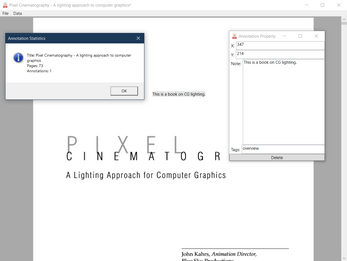
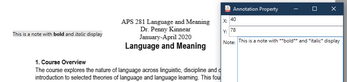
Comments
Log in with itch.io to leave a comment.
Love the layout and simplicity. I seem to only be able to open files from within the program, not via the operating system (that just opens the program without opening the file). would there be a way to add that capability?
Hi, thanks for your interest in this app! Sure, it is totally possible to add what you wanted - I have added the necessary start-up behaviors and updated the downloadable for you. However, you still need to perform one manual step in order for the Windows system to always automatically open your PDF files using PDFApprentice:
That is the easiest way I can implement it, surely there will be more advanced options that I can let the program automatically register as file handler for PDF files but well, I prefer not to bother with that for the moment😆
Also, I would like to mention that, despite the simplicity of PDFApprentice, some apparent limits are you can’t draw or have more advanced annotation capabilities - for that purpose, I discovered a semi-free (with paid advanced features) Windows Store app named “Drawboard PDF” which works great most of the time and you might be interested in taking a look. It achieves what I wanted with PDF Apprentice PLUS more additional features (and it’s much more light-weight than typical PDF annotation tools), and it supports exporting annotations as XFDX (a kind of XML) files. It’s a commercial app so it has better support than PDFApprentice, and personally I use it most of the time nowadays in replacement of PDFApprentice.